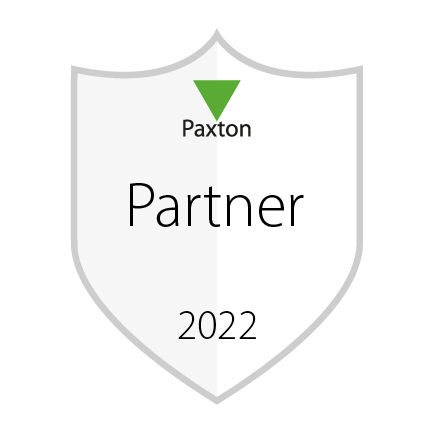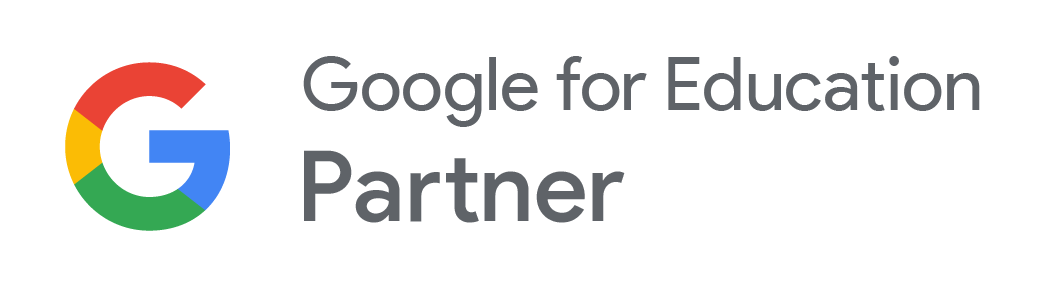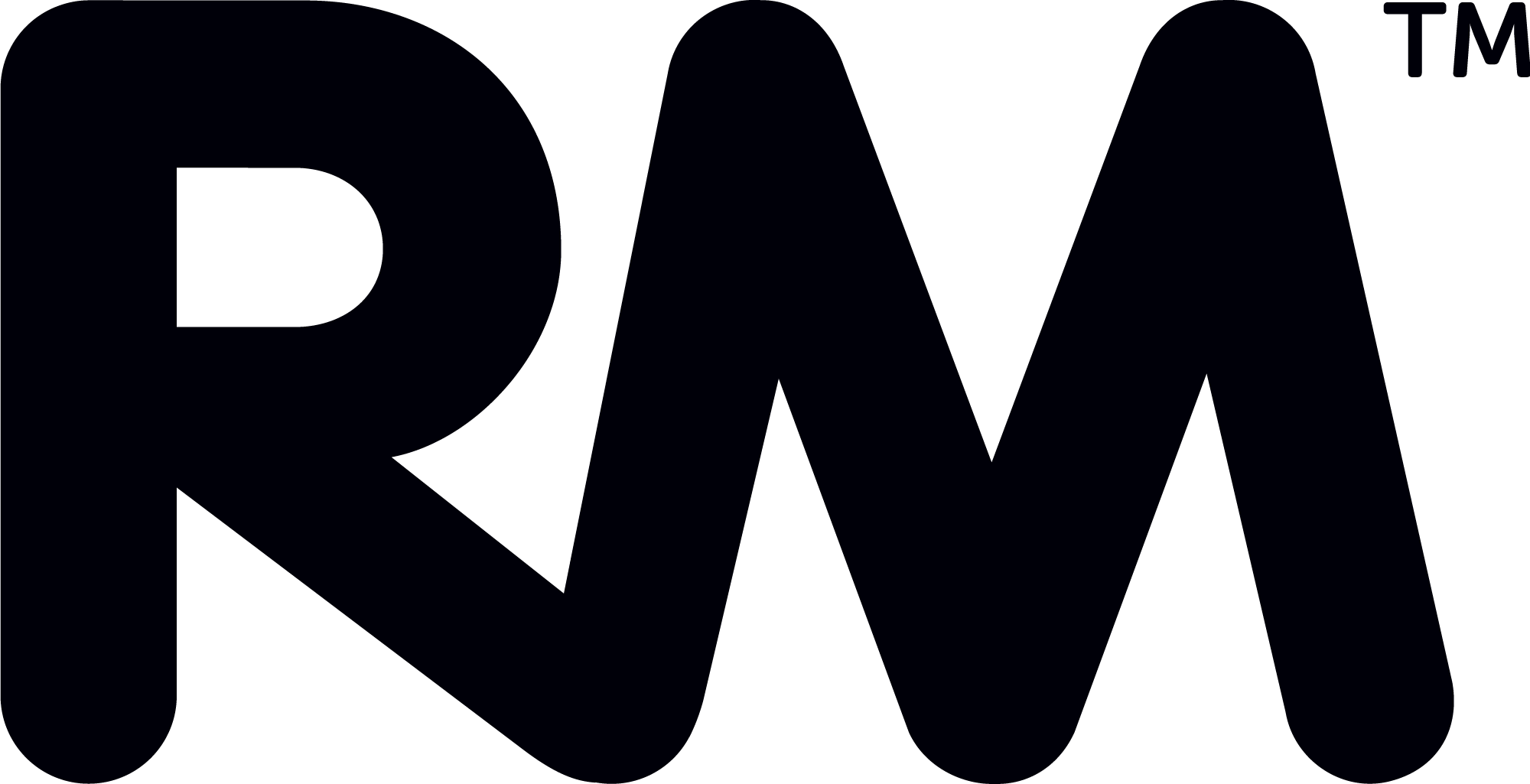Teams
Blur or change your background on a video call
Blur or change your background on a video call
Got a video call but your room isn’t appropriate for work? Did you know you can blur your background or change it entirely in Teams? Here’s how to make your backdrop look professional, without having to do any tidying.
Look like you are in one room
Look like you are in one room
Remote working is great, but you can still miss Save that ‘together’ feeling when you’re on a Teams call. Here’s how to make it look like you’re all in the same room.
Master ALL the shortcuts
Master ALL the shortcuts
Shortcuts are great, but only if you know about them. Use this handy tip to see all Teams shortcuts in one place. It’ll change the way you use Teams.
Only allow interruptions from your boss
Only allow interruptions from your boss
Everyone needs time to work free from interruptions. But what if your boss is trying to contact you? This video shows you how to use Priority Access to block everyone except your boss.
Quickly mute your mic during a call
Quickly mute your mic during a call
How many Teams calls are interrupted by random noises? This really simple shortcut shows how to quickly mute your mic, so your co-workers don’t have to listen to every cough, sneeze or dog bark.
Quickly turn off your camera during a call
Quickly turn off your camera during a call
Have you ever been on an important Teams call, only to be interrupted by your children or pets in the background? We’ve used a famous viral video moment to demonstrate how to quickly turn off your camera.
Word
Concentrate and type more
Concentrate and type more
Sometimes when you’re writing an important Word document, it’s too easy to be distracted by all the menus and buttons. Did you know you can remove the clutter from Word and put it into Focus mode… with just one click? Here’s how.
Do whatever you want with one click
Do whatever you want with one click
If you spend a lot of time searching through menus and tools in Word, then your life is about to become a lot easier. Here’s how to create your own Quick Access Toolbar, so you can get to the tools and settings you use most often with just one click.
Swap text to capitals and back on the keyboard
Swap text to capitals and back on the keyboard
You may already know about the toolbar shortcut to change your text from capitals and back again, but did you know that there’s an even quicker way? We’ll show you this nifty keyboard shortcut.
Do mass personal emailing
Do mass personal emailing
Did you know you can send mass personal emails from within Word? Here’s how to make multiple emails look personal to every recipient, without having to leave your document.
Start a bullet-pointed list in just one click
Start a bullet-pointed list in just one click
Bullet points are great for communicating information and breaking up large chunks of text. We’ll show you how to create a bulleted list in Word without even touching the mouse.
Compare 2 documents really easily
Compare 2 documents really easily
When you need to compare documents, you don’t need to keep flicking back and forth between windows. We’ll show you how you open these documents side by side for easy comparison.
Outlook
Send emails without reaching for the mouse
Send emails without reaching for the mouse
You know in movies, where they use their computers without ever touching the mouse? Now you can too. Here’s how to send emails without using your mouse or trackpad – instead some helpful Outlook shortcuts.
Automatically file incoming emails
Automatically file incoming emails
Is your inbox the digital version of your junk drawer? Introduce some Zen to your digital life and use these great tips to automatically file your incoming emails.
Create a good folder structure for your emails
Create a good folder structure for your emails
We get so many emails, it’s easy for inboxes to become a mess. Creating a good folder structure is the perfect way to help you find what you’re looking for quickly and keep your inbox clean and tidy.
See all your calendars in a single screen
See all your calendars in a single screen
Juggling multiple personal and professional Outlook calendars can be overwhelming. Using this really simple function, you can see all your calendars on a single screen. Never miss a meeting or double book yourself again.
Stop the annoying email notification sound
Stop the annoying email notification sound
The average person receives over 120 emails every day at work. That’s over 120 annoying notifications to distract you and your colleagues. You probably hear that sound in your dreams… not anymore. Here’s how to make the email notification sound a thing of the past.
Make a new contact automatically
Make a new contact automatically
Who has the time to manually create new email contacts? If you’re still relying on old emails or autocomplete, we have just the thing for you. Here’s how to create a new contact quickly and keep your contacts up to date.
Excel
Always see the headings when scrolling
Always see the headings when scrolling
Excel is great for looking at lots of data, but when you can’t see the column or row headers, you have to scroll back and forth to check what the data means. Did you know there’s a great time saver which can lock the headers in place? Here’s how to do it.
Easily zoom in and out
Easily zoom in and out
When you’re looking at data in Excel, make sure you’re looking at the bigger (or smaller) picture by using the Zoom functions. This video shows you how to zoom in and out easily.
Create a good folder structure for your emails
Create a good folder structure for your emails
We get so many emails, it’s easy for inboxes to become a mess. Creating a good folder structure is the perfect way to help you find what you’re looking for quickly and keep your inbox clean and tidy.
Get to the top row without scrolling
Get to the top row without scrolling
If your Excel document is very long, it can take a lot of scrolling to get back to the top. Find out how to do it quickly, without moving the mouse or endless scrolling. It’s a shortcut you’ll use over and over.
Instantly see all data in columns & rows
Instantly see all data in columns & rows
Sometimes in an Excel document the column sizes need to be adjusted so you can see the data clearly. Rather than trying to change all the column and row sizes manually, we show you how to do it in just a few clicks.
Do super-fast sums without formulas
Do super-fast sums without formulas
Excel is great for calculations with formulas. But if you find your head spinning trying to remember how they work, we have the ultimate Excel hack for you. This video shows you how to do super-fast sums without formulas.
For support, wherever you are – Chelmsford, Colchester, Braintree, Maldon, Sudbury, Ipswich or surrounding villages and towns – call the Cablers team on 01787 221166